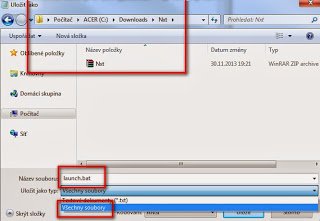http://java.com/en/download/index.jsp
2. Download last Nxt:
https://bitcointalk.org/index.php?topic=345619.0Version 0.2.20 - https://dl.dropboxusercontent.com/u/67242472/Nxt.zip
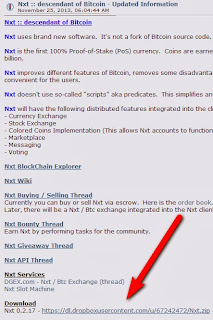
3. Create a directory for Nxt and move Nxt.zip into your Nxt directory:
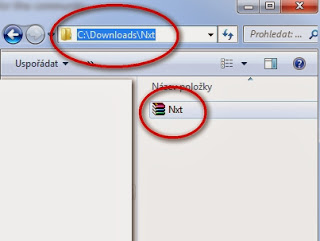
4. Create a file "launch.bat" in your Nxt folder 'java -cp Nxt.zip Nxt':
(you can use this video: http://www.youtube.com/watch?v=LYlDbNBB9e8 )

a) open notepad, write there one of these sentences:
- 'java -cp Nxt.zip Nxt'
- "java -cp Nxt.zip Nxt"
- "C:\Program Files (x86)\Java\jre7\bin\java.exe" -cp Nxt.zip Nxt
- "C:\Program Files (x86)\Java\jre6\bin\java.exe" -cp Nxt.zip Nxt
Simply find your Java directory, it should be installed in Program files.... Don't forget to use " "
If you have any problems, add: Pause, so it looks like:
- "C:\Program Files (x86)\Java\jre7\bin\java.exe" -cp Nxt.zip Nxt
- Pause
b) Save notepad file as: launch.bat (not launch.bat.txt!) to your Nxt directory
5. Doubleclick at launch.bat to run it
If nothing happened, go back to number 4 - right click at your launch.bat, click edit and try to write different phrase, you should add Pause at the end.
This doesn't work if you are in a network directory (like "\\ACER-PC\Users")
6. Type http://localhost:7875/ in your web browser
Login at the left upper corner.
7. For better stabilisation use atomic clock synchronisation:
http://www.worldtimeserver.com/atomic-clock/
7. For better stabilisation use atomic clock synchronisation:
http://www.worldtimeserver.com/atomic-clock/